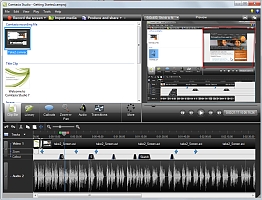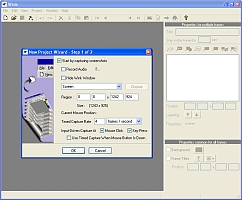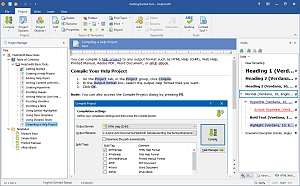Screen Recording Tools Used for Help File Creation
To make your help file more clear, you can not only use a screen capture tool to provide screenshots, but also create a video clip that will demonstrate user actions or steps needed to accomplish a specific task directly on the screen.
To create such a video, you can download one of the popular screen-recording tools, which are often used by help authoring professionals.
Camtasia Studio
A full-featured screen recording tool allowing you to create a video clip with a demonstration of the entire screen or with a specific application window. The tool includes ready-to-use effects, the possibility to include text titles and annotations, as well as to add voice narration. Due to the support of popular video formats, the generated video can be uploaded to YouTube, or inserted into a help file directly.
Wink
A free utility allowing you to create a video clip by recording the screen, which can be saved in Adobe Flash format or as a stand-alone executable file. The tool includes a built-in Callout Editor making it possible to add text explanations of a customized form.
Download a Help Authoring Tool
If you a looking for a suitable tool to create your help file, you can view the Choosing a Help Authoring Tool section for the list of features that you may need to complete a particular project.
Also you can download one of the recommendable help authoring tools which includes support for multiple help formats, an easy-to-use UI, and advanced features such as conditional text.